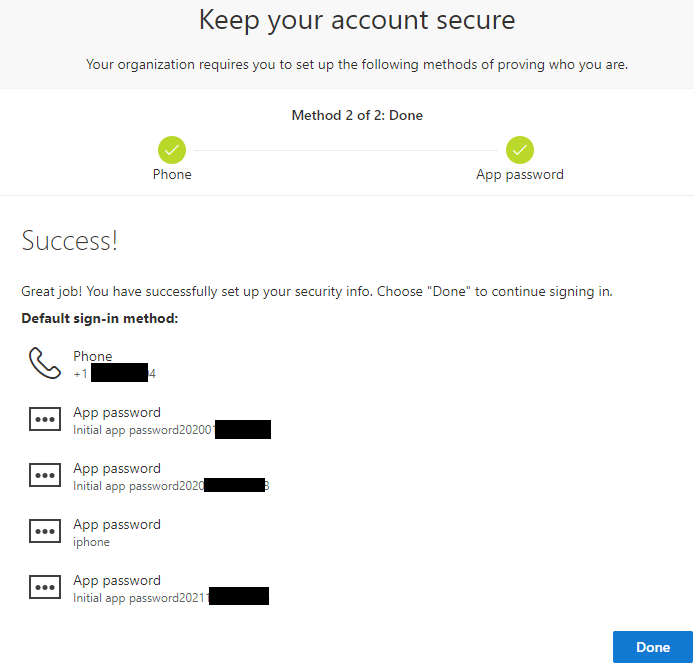Setting up MultiFactor Authentication (MFA)
Setting up MFA on your Office 365 account is a simple process and can be completed in about 5 minutes. The video on this page explains how to set up MFA and also explains how to use App Passwords. For step-by-step procedures, please follow this guide:
-
Sign in to Office 365 with your work or school account with your password by visiting http://office365.nova.edu or http://sharkmail.nova.edu. After you enter Email and Password, you'll see this page:

- If the user does not want to use the Microsoft Authenticator App
- Select below left corner “I want to set up a different method.”

The choose different method options consists of
- Office phone
- Phone (phone call or text)
- Authenticator app
Once method has been chosen to select Next
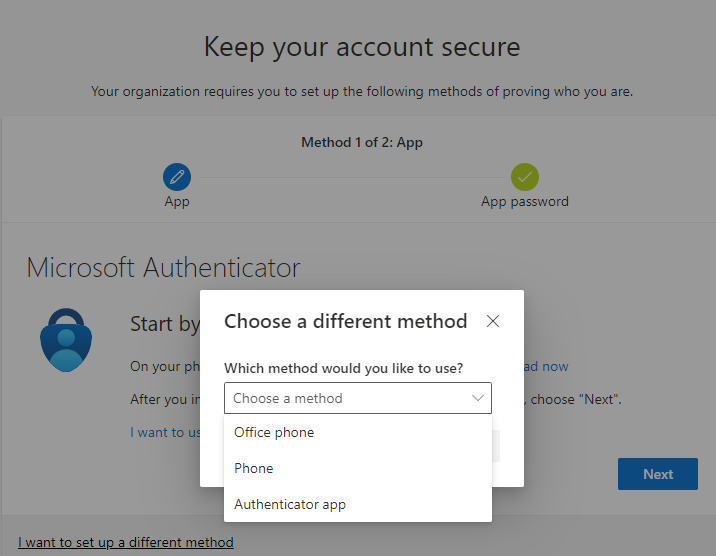
- Select your region (ex: united states +1)
- Enter your phone number with the area code in the box next to that.
- Select whether you want text me a code or call me.
- Then select Next.
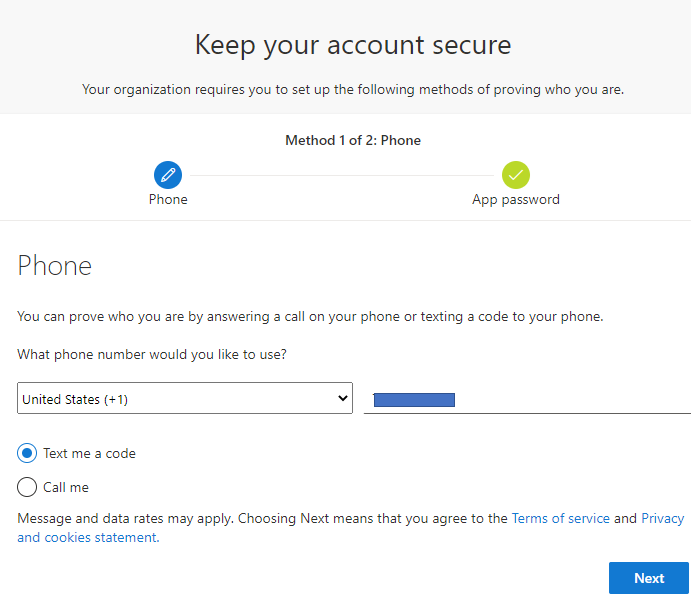
- Once you receive your code enter it here then select next

Below is the image that you have successfully registered click next to finish

Select Done