Canvas Feature: How To Use the Course Import Tool
Issue Date: 05-10-2019
The Canvas Course Import tool can be used to copy specific course content or entire courses from previous terms and quickly import them into existing courses.
Important Note: Before using the course import tool, you must be enrolled in both the course you want to copy to, as well as the course you want to copy from.
To import your course follow these steps:
Step 1:
Go to the course where you want the content to be copied to. Click the Settings link on your home page.
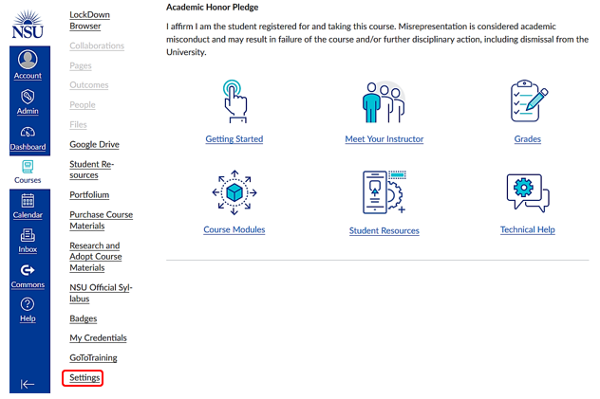
Step 2:
Click the Import Course Content button on the right-sidebar.
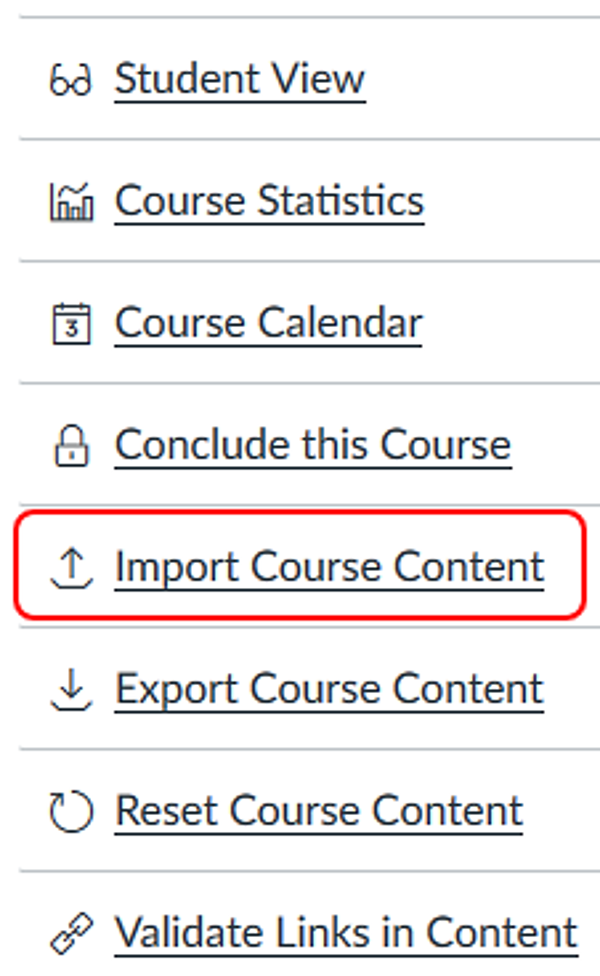
Step 3:
On the Import Content page, you will see a Content Type drop-down menu with several options for Importing Content. Select Copy a Canvas Course. This allows you to copy the content from an existing Canvas course within your account into your new course.
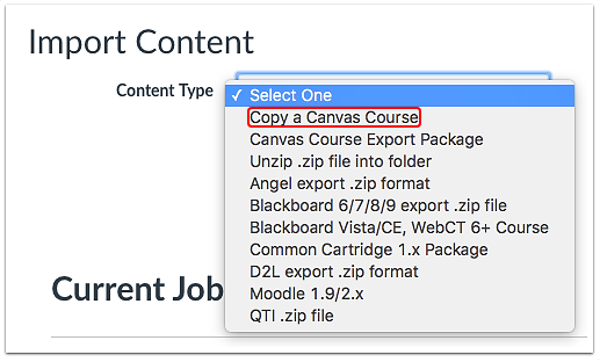
Step 4:
Enter the name or the CRN of the course you want to copy from in Search for a course. Once you have selected the correct course to copy from, you can move on to the content settings section where you can specify whether to include All content if you are copying the entire course from one semester to another, or you can choose to Select specific content only if you want to copy certain items.
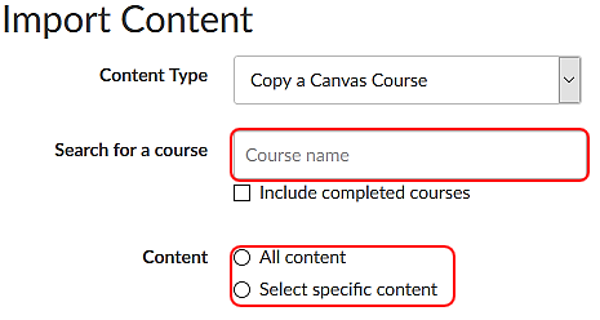
Step 5:
You have the option of allowing for the adjustment of the due dates associated with the course events and assignments. If you wish to do so, checking this box will present you with the options to shift dates or to remove dates. If you choose to shift the dates, click the calendar icon.
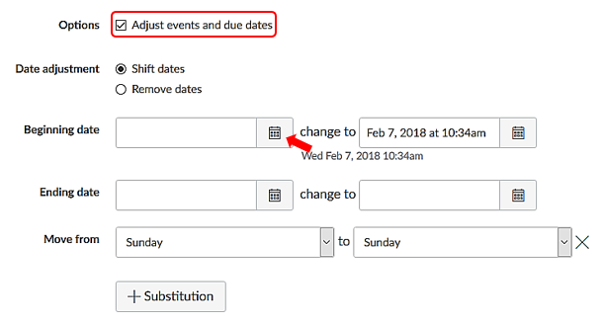
Step 6:
Click the Import button to continue.
![]()
Step 7:
After beginning any import, the Current Jobs menu will display the status of your import. Some courses may take longer to import depending on the content.

Course Import Tool Video
Tags: Build Content and Course Management: Course Copy, Canvas